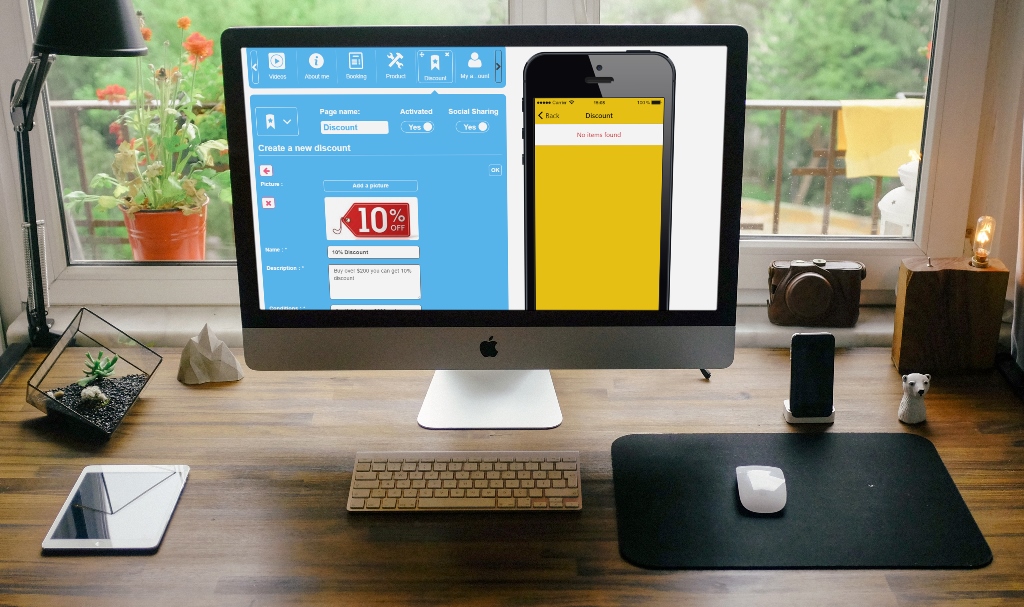With the discount feature you'll be able to create as many discounts as you want and display them in the application.
Goto Features tab and select Monetization. Double click on Discount icon to add Discount to your app
Click on "+" to create new discount
Here are the various parts of a discount that you need to fill in:
- Picture: you can add a picture that illustrates your coupon
- Name: for example "10% Discount", keep it short and simple
- Description: for example : "Buy over $200 you can get 10% discount"
- Conditions: for example : "Available for a $200 order"
- Can only be used once: check this box if you want the discount to be available for the client only once. A "use this discount" button will appear in the application and the client will have to press it to use the discount.
- End date or unlimited: choose if you want your discount to have a due date or if you want it to be unlimited and to stop it when you want.
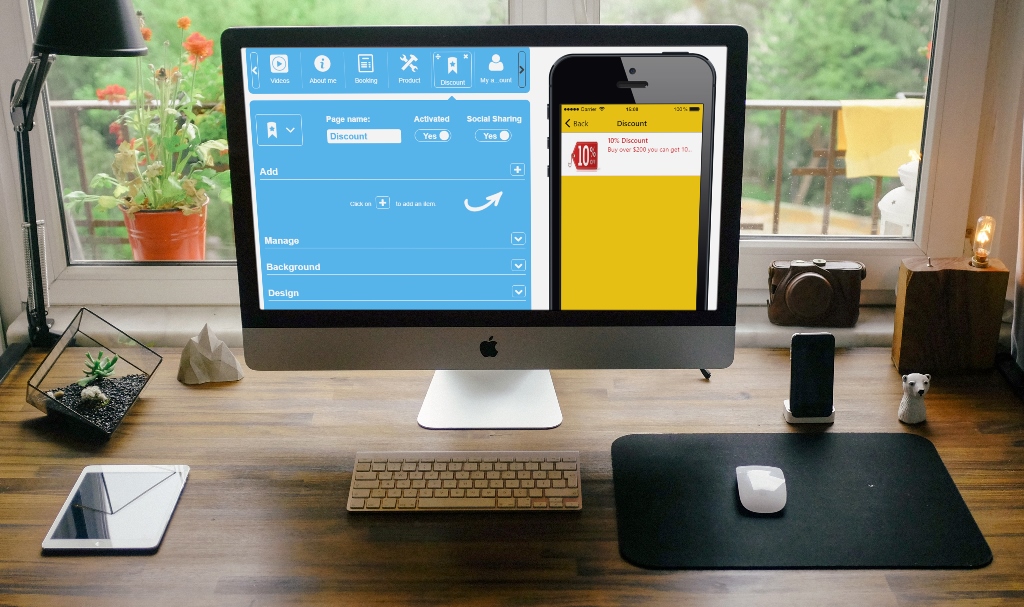
After having created some coupons, you can also change the design of the page from the different page designs which are available from the "Design" section at the bottom of the feature